Thursday, June 28, 2018
Adobe Acrobat Form Field Highlight Color
Adobe Acrobat Form Field Highlight Color
I recently made a form in Acrobat, but didnt want the fields to be highlighted with the blue-gray color that is the default. It took me some time to find the option that I wanted.
In Acrobat you are able to control two coloring options in the fields:
� The background of the field. (default is blue-grey)
� The field while the user is entering information. (default is transparent)
This post covers how to change the first option - to change it from the blue-grey. If youre looking for information on field color when its active (onfocus) then check out this post.
Heres my PDF after adding the fields in Acrobat Pro:
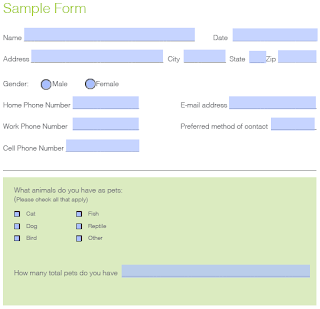
1) To eliminate these boxes go to Acrobat > Preferences
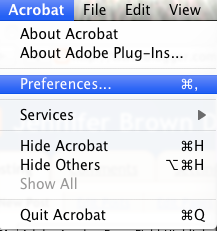
2) Along the left-hand side go to "Forms"
You will see two colored boxes on the right. These control the color of the fields. I have them circled in the image. You may also want to uncheck the box that says "Show border hover color for fields"
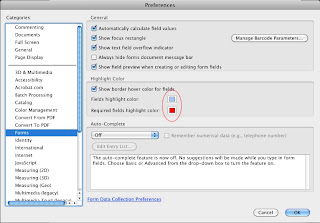
Now my PDF looks like this:
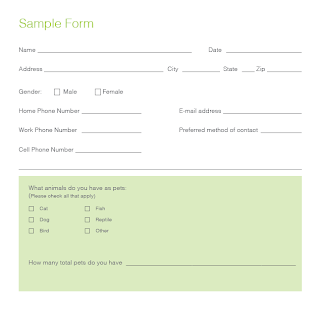
*Please not that this changes how the forms look on your computer only. If you change the color on your machine, it will still look blue-grey on another machine with the default settings. In the same way, you may leave the color set to default, but on another persons machine, they may have their color set to magenta. The fields will show up as bright pink on that computer.